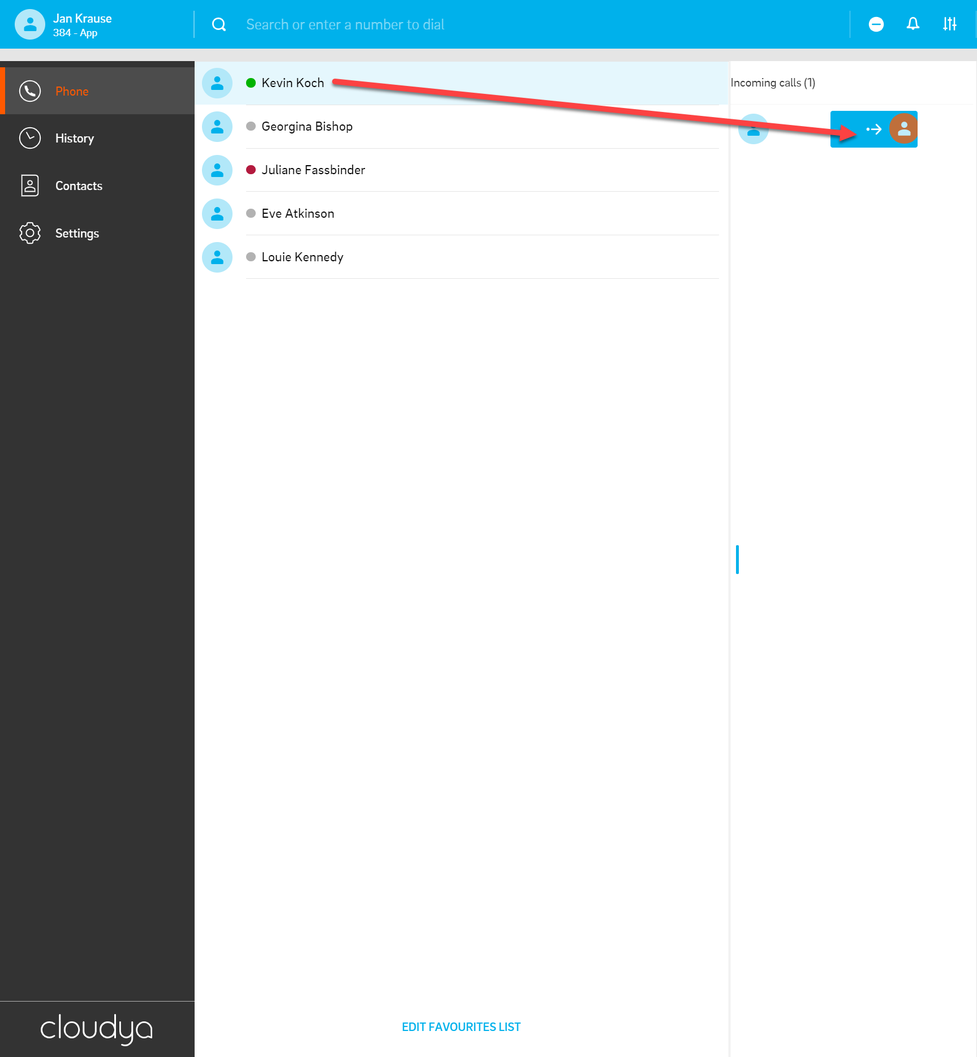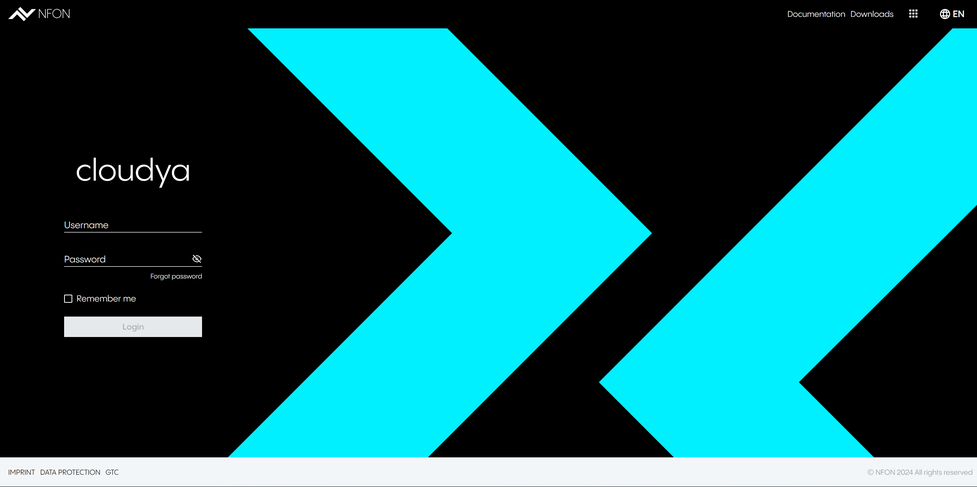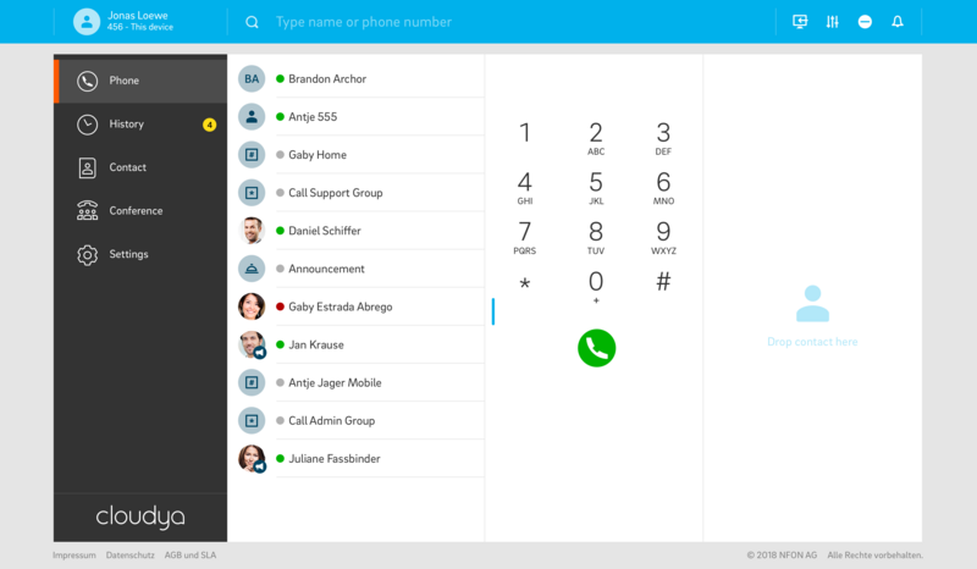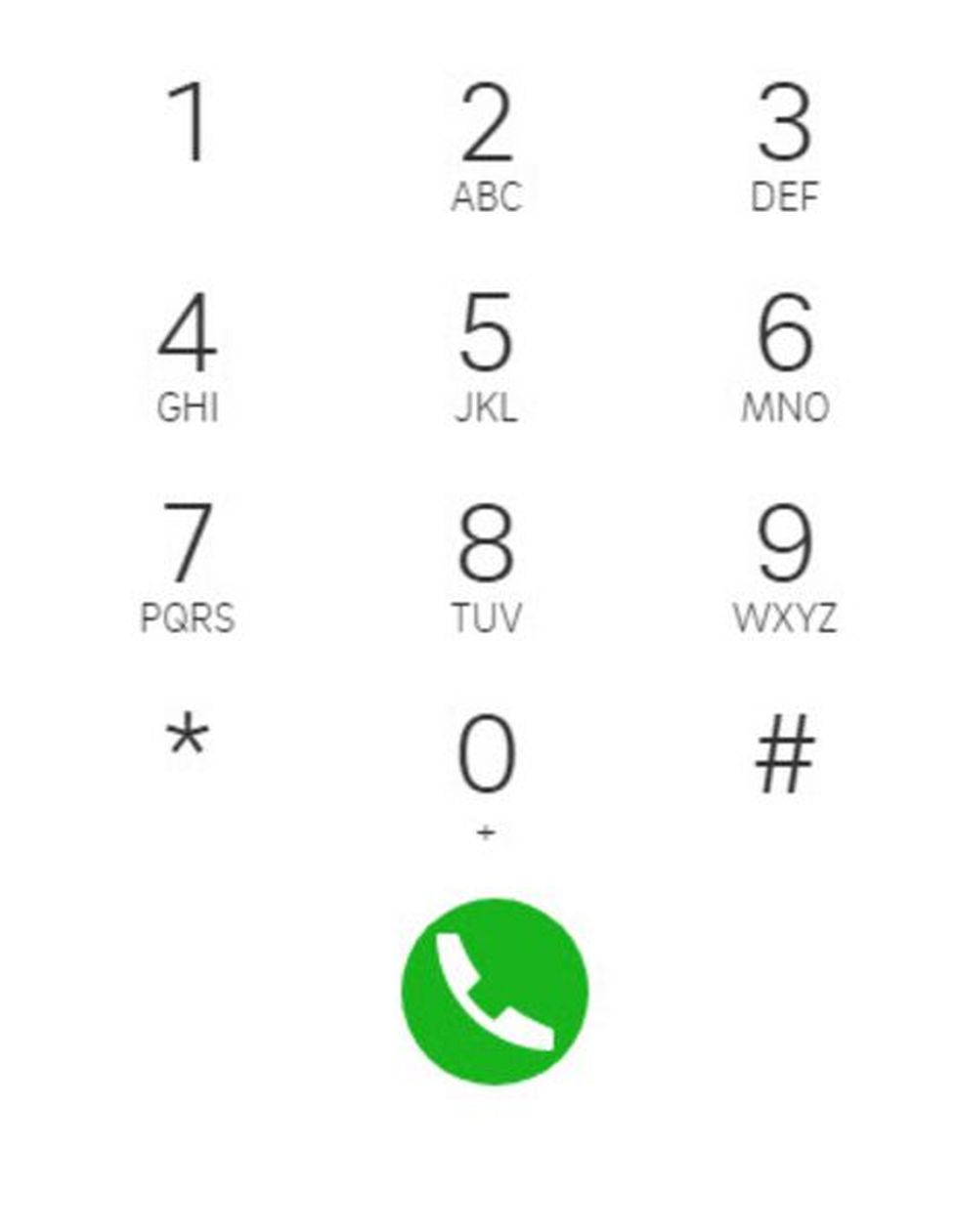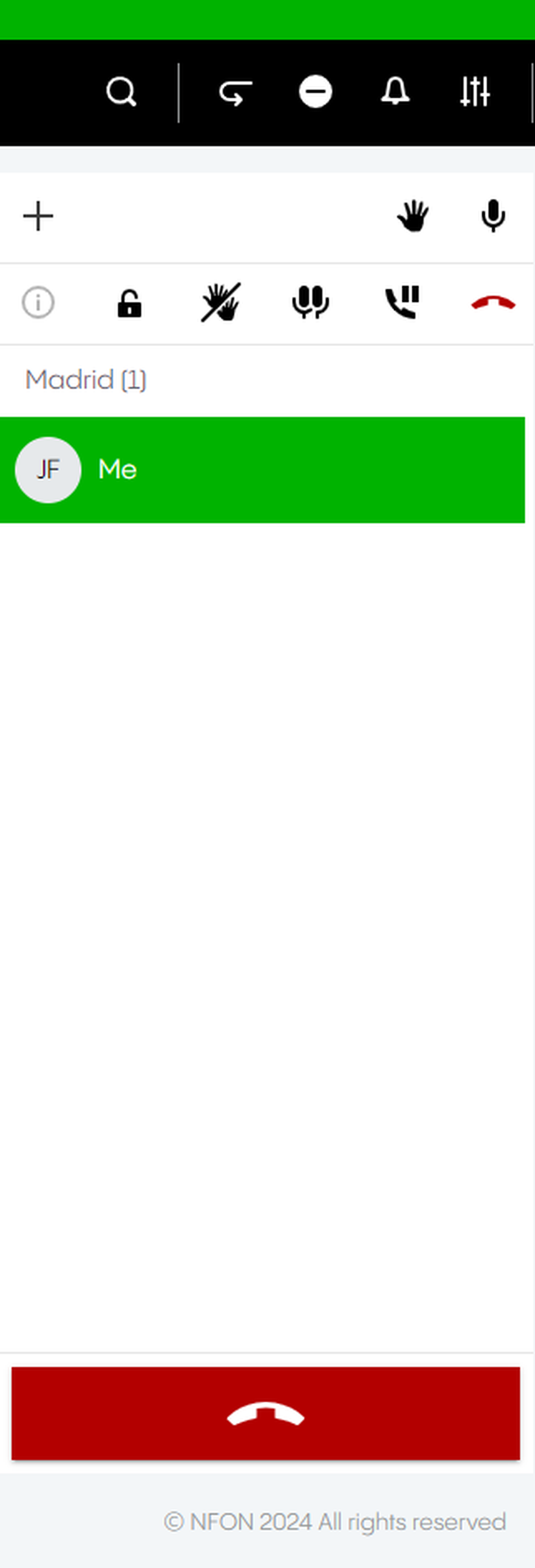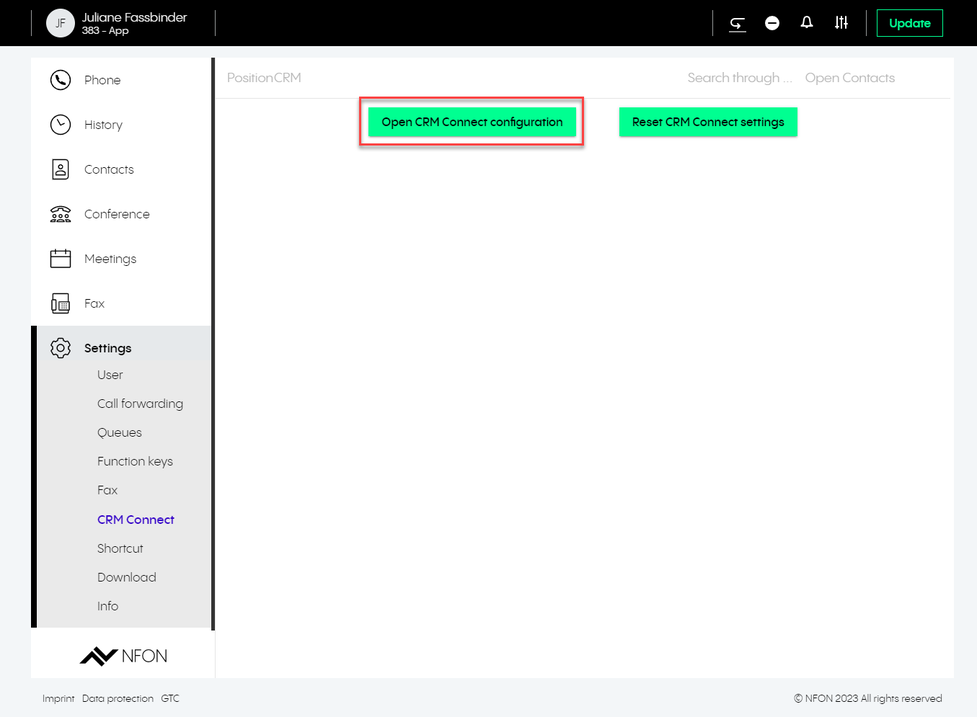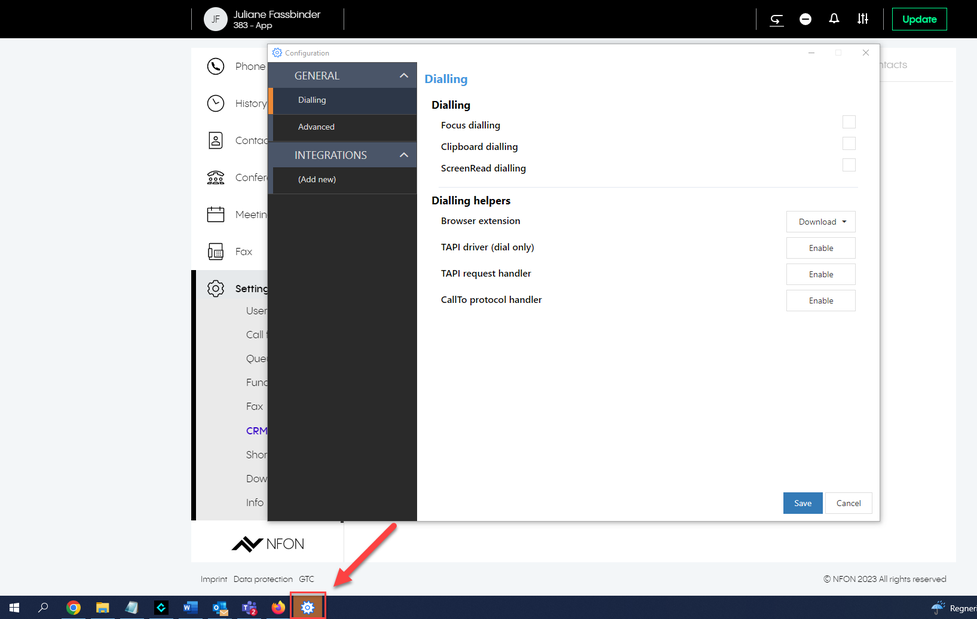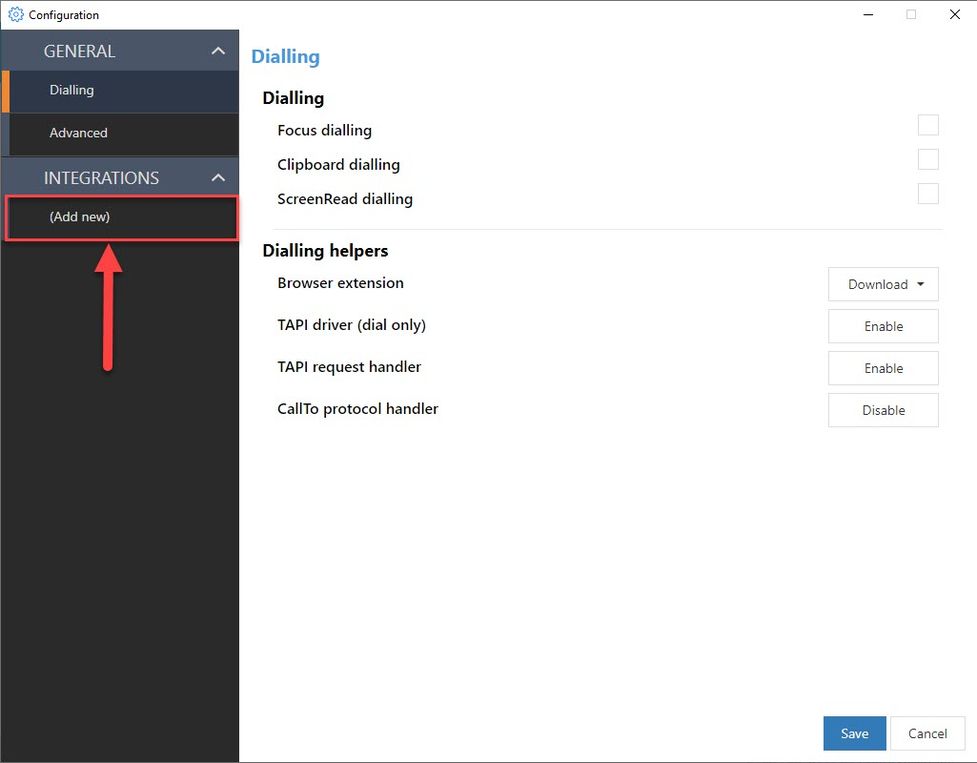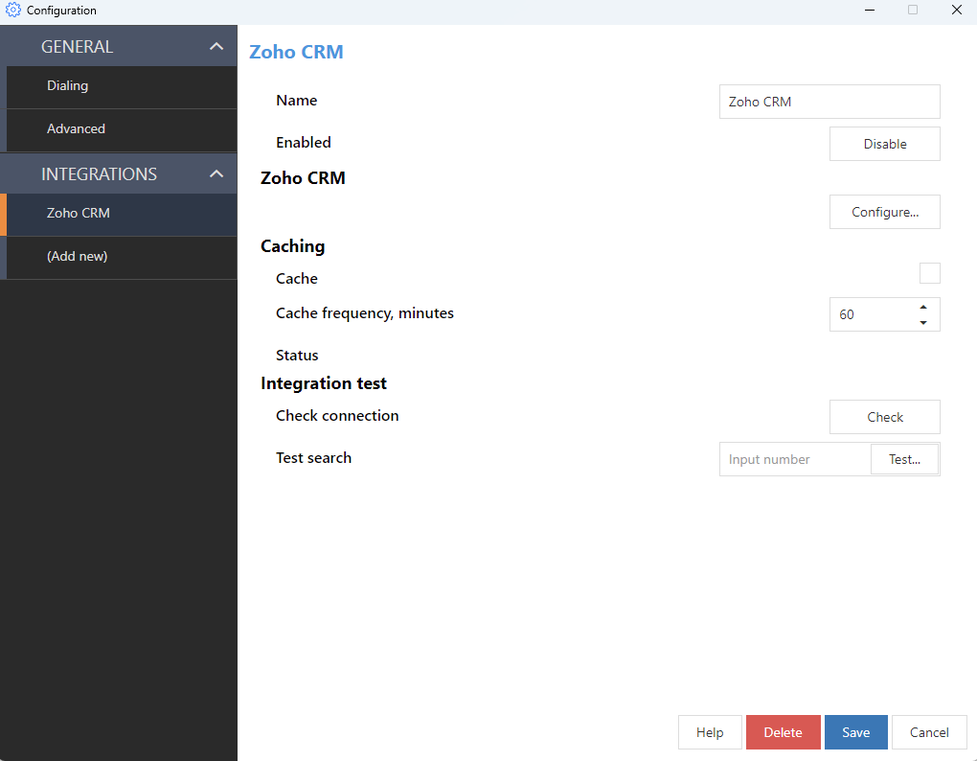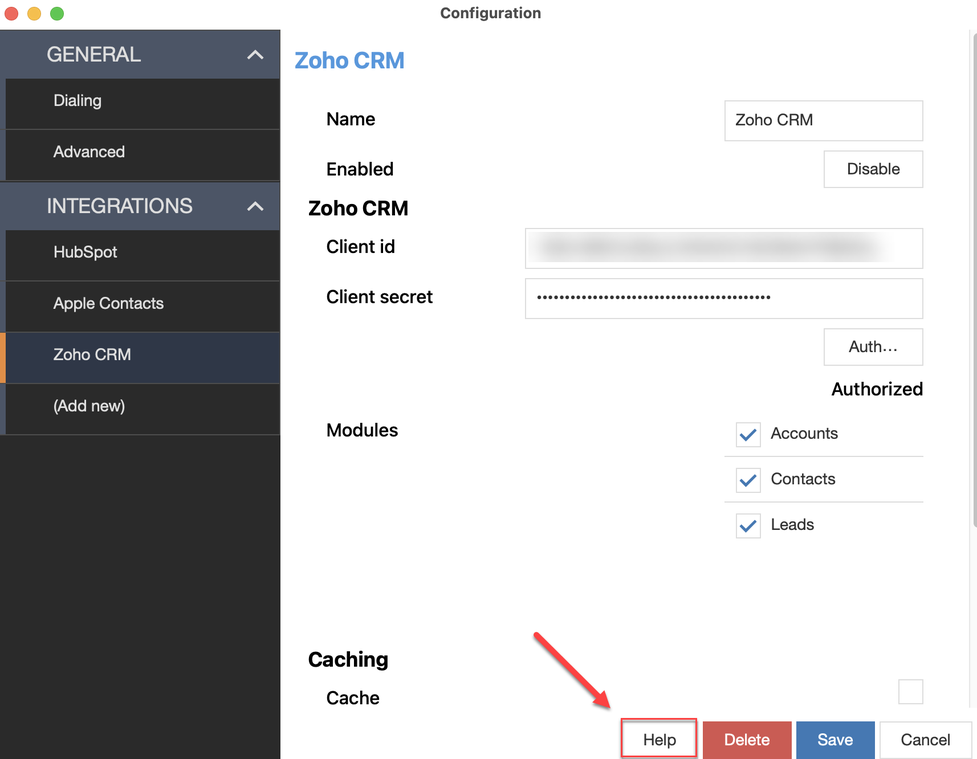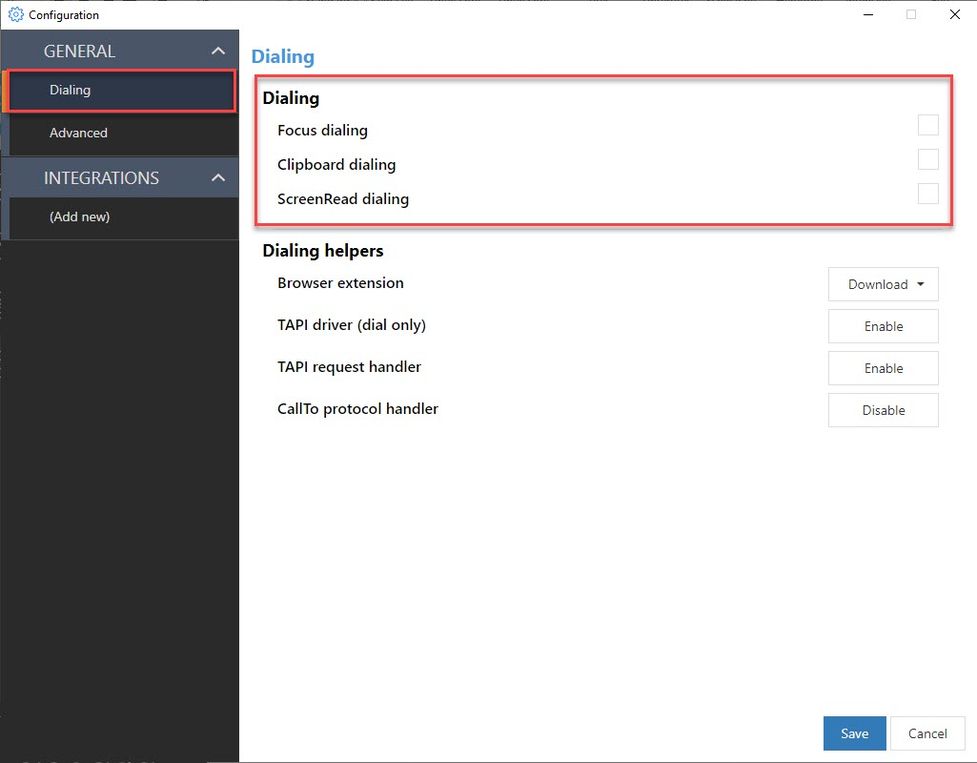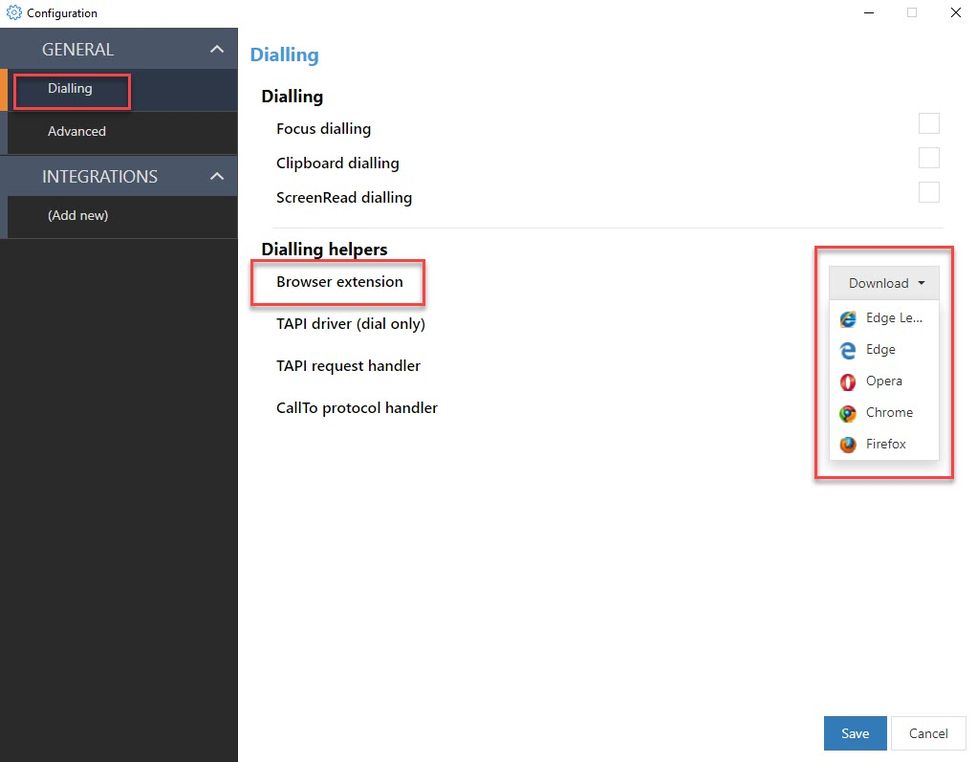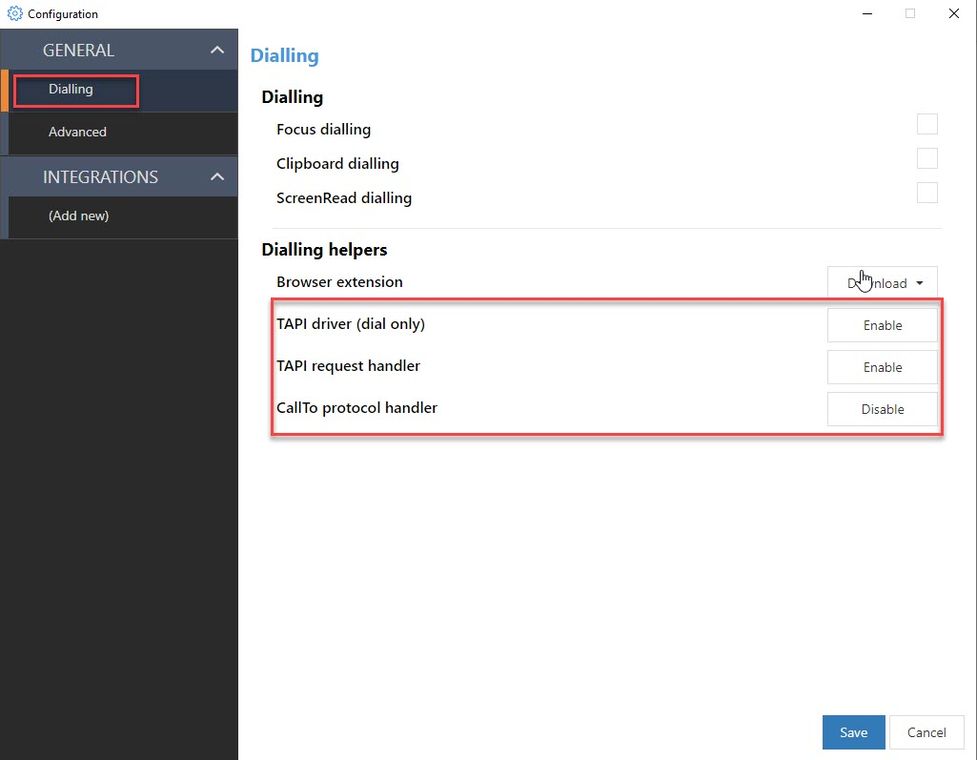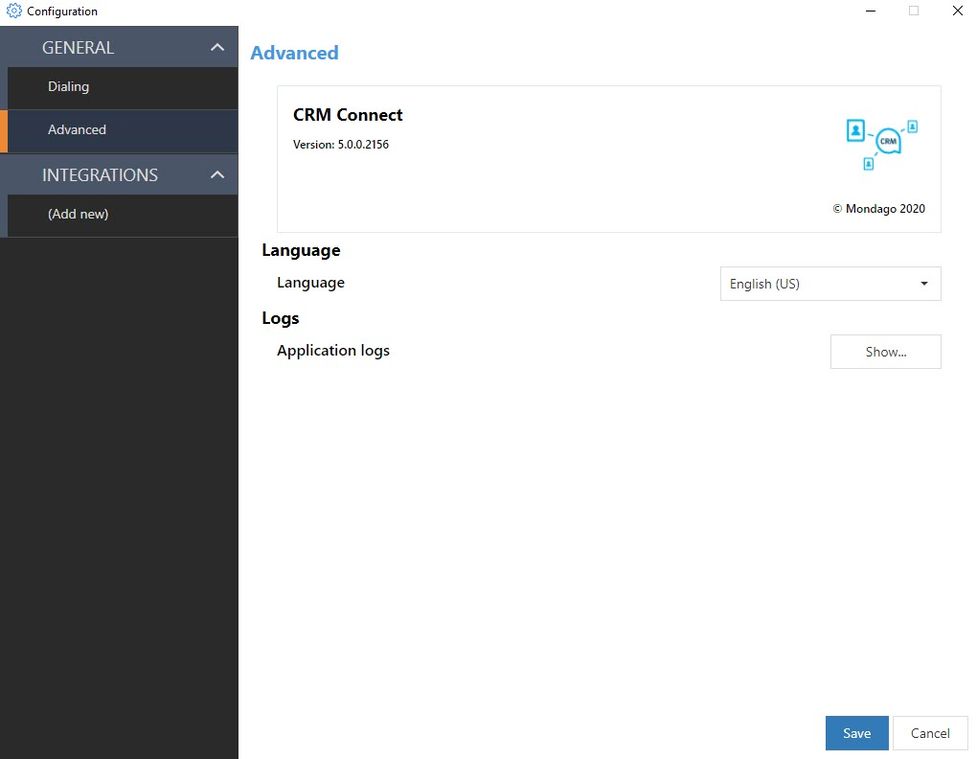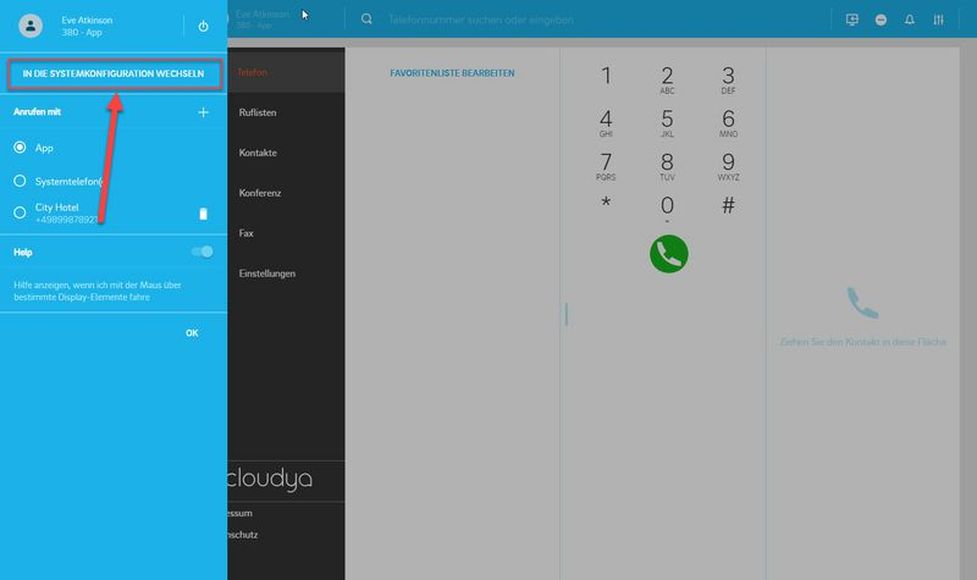2. Making calls
Making a call
There are several options to initiate a call:
- Type in a name of a contact, extension, conference, group or meeting into the Search field and double-click on it
- Double-click on on a contact, extension, conference, group or meeting
- Make a call from Contacts, see Contacts
- Drag & drop a number or contact to the area on the right or
- Use the dial pad to enter a phone number

Please be aware that not all number formats will work as intended. Therefore we always recommend the international standard, e.g.: +49 152 2881738 or +44 163 2960201
If one of your contacts uses the national number format (e.g.: 0171 39200 12) it will work as long as you stay in the same national telephone network as the target. But if you would try a call from aboard, it will connect to the national telephone network of your current location.
Your call status is visible at the top of the screen. When in a call, a green line indicating the phone number you are in a call with and your talking time will appear.
Incoming call
In case of an incoming call, a pop-up with caller information, e.g. phone number, extension or name appears.
When you receive an incoming call, you can:
- Accept the call
- Decline the call
- Send the call to the voicemail
- Transfer the call

Browser notifications for incoming calls
You will be notified on incoming calls when the browser window is minimised or you are currently on another tab.
Holding a call
To put a call on hold, click on the Hold button .
.

If you have a second incoming call, you can:
- Accept the second call.
⇒ The first call is put on hold automatically. - Deflect the call to the voicemail.
- Decline the call.
- Transfer the call.

You can also put both calls on hold at the same time:
- Click on the Hold button.
⇒ All calls are now on hold.

Your call status is visible at the top of the screen. If all calls are on hold, a yellow line indicating your status will appear.
Swapping a call
Call swapping is a change between an active call and one or more calls on hold.
- Click on the phone number that is currently on hold and swap the calls.
⇒ You will see the active call in the green banner at the top of the screen and in the phone section as In call.

Starting a three-way conference
While you have an active call and one call on hold, you can add both calls to a three-way conference.
- Drag the call on hold per drag&drop towards the active call.
⇒When you start to drag the call on hold, the icon for the three-way conference appears. - Drop the call on the Conference icon.
⇒ The three-way conference will start.

Call Transfer
Interactive Blind Transfer
When you are in a call with someone and want to transfer the call to another person without asking the latter if the transfer is possible:
1. Select a name from your favorites list/phone book or type in the search field.
2. Drag and drop the selected name to  .
.

5. Transfer the first call to the second call by dragging and dropping the second call to  .
.
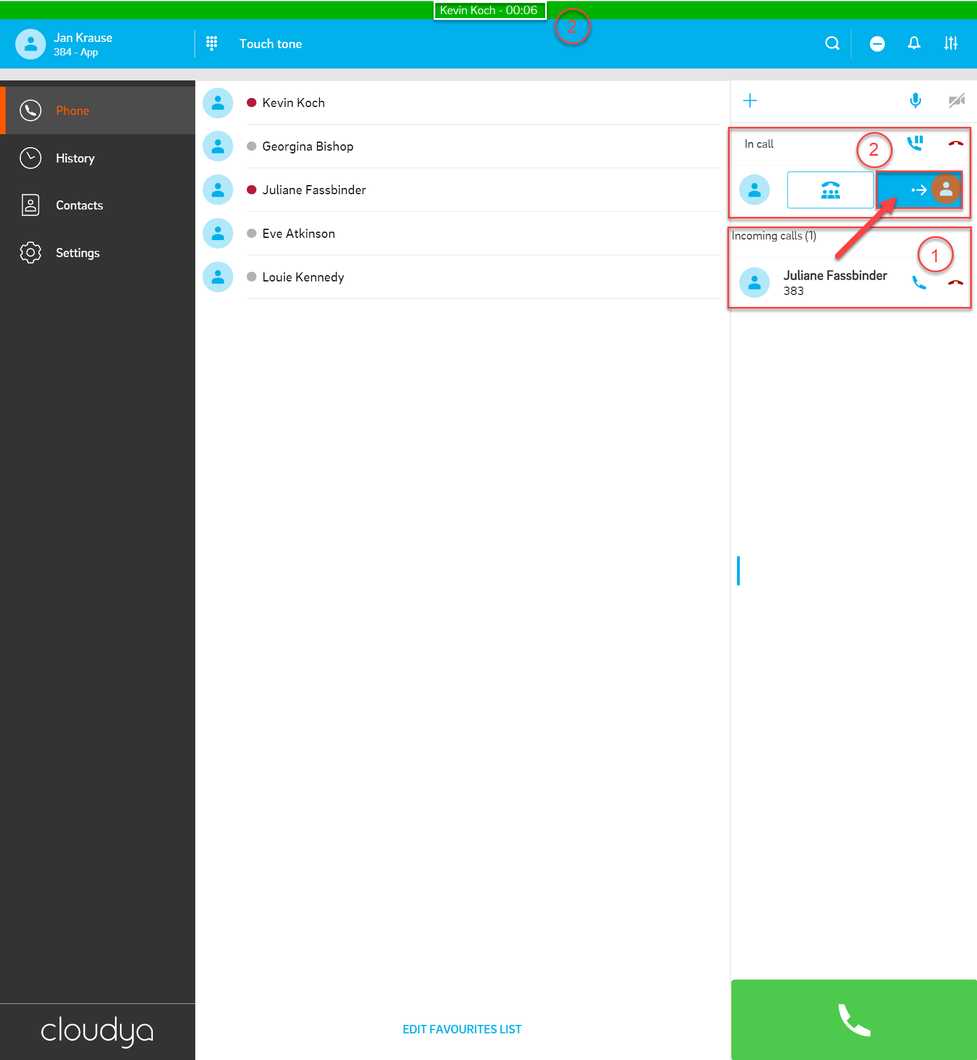
Switching to a video call
When you are in an active audio call, you can switch to a video call. You can see the video call button (camera icon which is crossed out) in the top right-hand corner.
- Hover over the video call button.
⇒ The tooltip Activate video will appear. - Click on the video call button.
⇒Once the video has been activated, the video call button changes to a video camera icon.
⇒If you now hover over the active video call button, the tooltip Deactivate video will appear.

Note that the video is automatically deactivated for both parties when starting a dynamic conference or when the call is put on hold.
The video is also automatically deactivated when switching to screensharing. You will have to press the video call button to switch to a video call.
If both parties have activated their video by clicking on the video call button, you can see the following:
- your own video in a small window (2),
- the video of the other party in the larger window (1) (if the other party has not activated the video, the larger area is grey).

Starting cinema mode
Click on the Cinema mode button to activate the cinema mode.
⇒You can see the video of the other party in cinema mode, and your own video in the top right-hand corner.
In the cinema mode, you can:
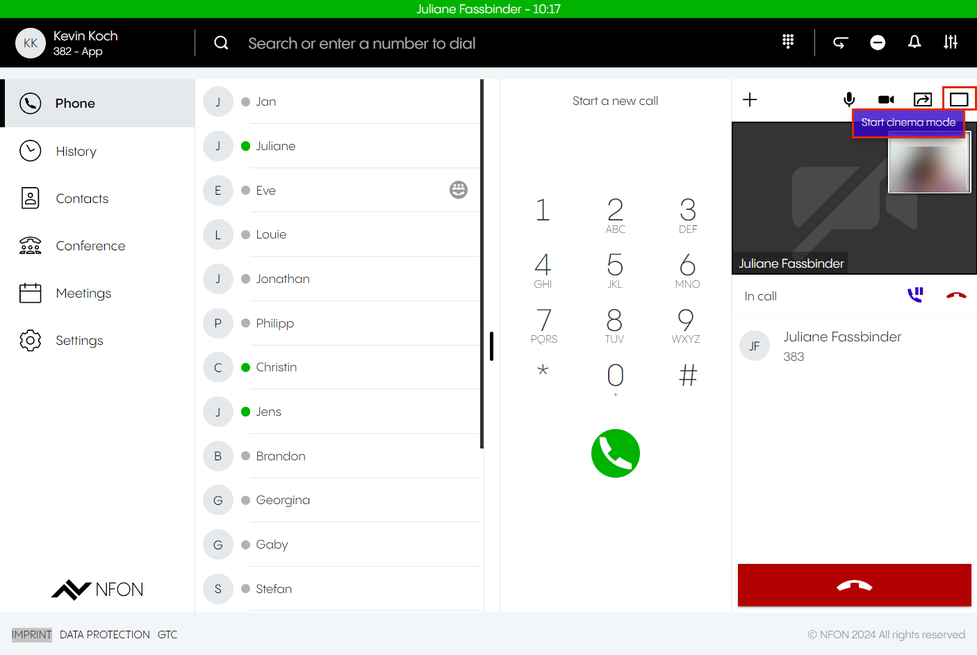
| End cinema mode To end the cinema mode, press this button or the Esc key. | |
| Change to fullscreen To end the fullscreen mode, press the Exit fullscreen button or the Esc key. | |
| Go to Call settings | |
| Pin the video of other party |
Function availability
Please note that the function is currently in public beta.
When you are in an active audio or video call, you can switch to screensharing. You can see the screen sharing button ![]() in the top right-hand corner. When hovering over the button, you can see the tooltip "Start sharing your screen".
in the top right-hand corner. When hovering over the button, you can see the tooltip "Start sharing your screen".
Start sharing your screen by clicking on the screen sharing button ![]() .
.

Note that the selection dialogue is part of your browser and does not follow Cloudya language user settings but corresponds to your Chrome language settings.
The screen sharing has been activated.
- If you have opted to share a Chrome tab, the message Sharing [website name] to start.cloudya.com appears at the top.
Click on Stop sharing to stop sharing your screen. - If you have opted to share a window or your entire screen, at the bottom of your screen you can see the snack bar Start.cloudya.com is sharing a window or Start.cloudya.com is sharing your screen.
Click on Stop sharing to stop sharing your screen.
Click on Hide to remove this information from your screen.

Change What You are Sharing or Stop Sharing
To change what you are sharing, click on the screen sharing button ![]() .
.

Interactive Attended Transfer
When you are in a call with someone and you want to transfer the call to another person and you talk to this person first and he/she decides whether to accept the call or not:
- Select a name from your favourites list/phone book or type it in a search field.
- Put the first call on hold.
- Call the second person while the first call is on hold.
- Transfer the held call to the active cal via drag&drop.
⇒The transfer has been successful if the snack bar at the bottom of the screen displays Call forwarding successful.

4. Transfer the first call to the second call by dragging and dropping the second call to  .
.
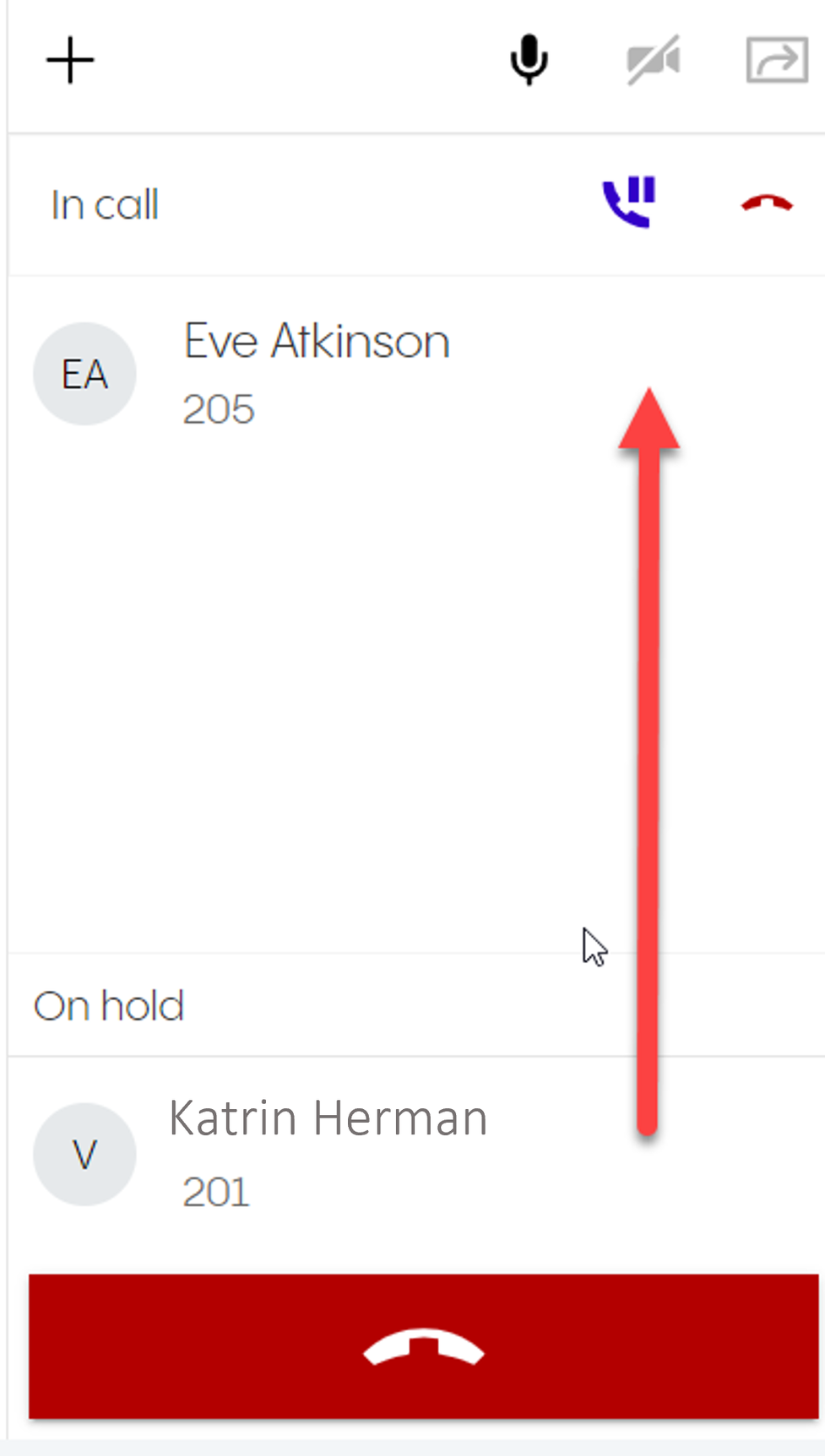
Non-Interactive Blind Transfer
When someone is calling you and you do not want to take the call but to to transfer the call to another person without asking this person if the transfer is possible:
- Click on the Transfer button next to the caller name.
⇒An entry field Forward call to appears. - Start typing the name of the person you want to forward the call to.
⇒The full name appears below. - Click on the name.
⇒The transfer has been successful if the snack bar at the bottom of the screen displays Call forwarded to [name of the person].

2. Select a name from your favorites list/phone book or type in a search field.
3. Transfer the first call to the second call by dragging and dropping the second call to  .
.